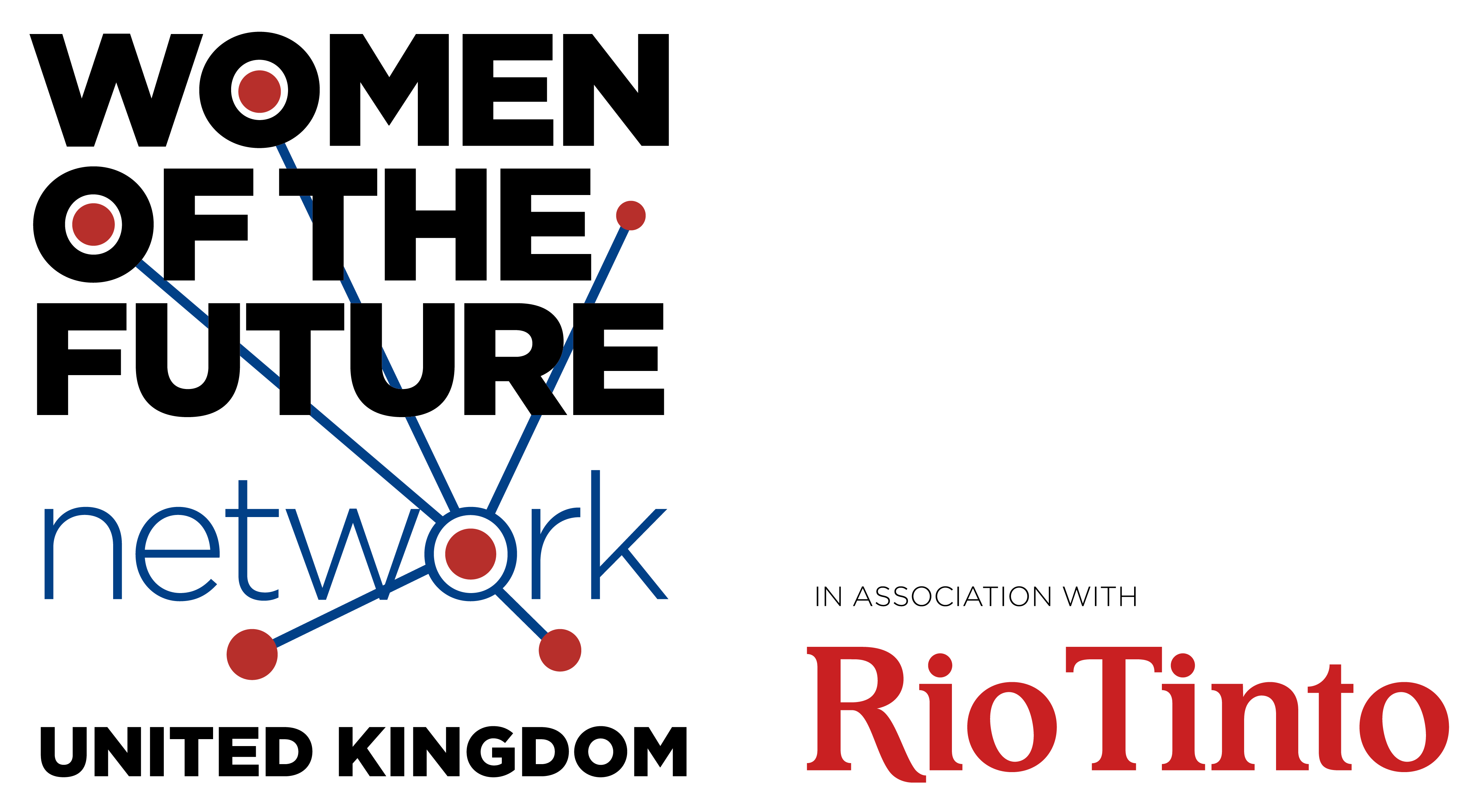What are cookies?
A cookie is a simple text file that is stored on your computer or mobile device by a website’s server and only that server will be able to retrieve or read the contents of that cookie. Each cookie is unique to your web browser. It will contain some anonymous information such as a unique identifier and the site name and some digits and numbers. It allows a website to remember things like your preferences or what’s in your shopping basket.
What cookies are used on this website?
| Cookie | Purpose |
|---|---|
| _ga | This is a web analytics service provided by Google, Inc. Google Analytics sets a cookie in order to evaluate your use and compile meaningful site traffic reports. Read more here: http://code.google.com/apis/analytics/docs/concepts/gaConceptsCookies.html |
| _gid | It appears to store and update a unique value for each page visited. |
| wp-settings-5 | WordPress also sets a few wp-settings-[UID] cookies. The number on the end is your individual user ID from the users database table. This is used to customize your view of admin interface, and possibly also the main site interface. |
| wp-settings-time-5 | WordPress also sets a few wp-settings-{time}-[UID] cookies. The number on the end is your individual user ID from the users database table. This is used to customize your view of admin interface, and possibly also the main site interface. |
| CookiesDirective | Used by the website to notify cookies are in use |
| __cfduid | Cookie assoiated with sites using CloudFlare, used to speed up page load times. According to CloudFlare it is used to override any security restrictions based on the IP address the visitor is coming from. It does not contain any user identification information. |
How to enable and disable cookies using your browser?
Google Chrome
- Click on the ‘wrench’ icon on the browser (usually found top-right corner) to open the tools menu
- From the tools menu select ‘Options’
- Click the ‘Under the Hood’ tab from the menu on the left.
- In the ‘Privacy’ section, select the ‘Content settings’ button
- To enable cookies: select ‘Allow local data to be set’ option
- To disable cookies: Move the slider to the top to block all cookies
- Note there are various levels of cookie enablement and disablement in Chrome. For more information on other cookie settings offered in Chrome, refer to the following page from Google http://support.google.com/chrome/bin/answer.py?hl=en&answer=95647
Mozilla Firefox
- Click on ‘Tools’ at the browser menu and select ‘Options’
- Select the Privacy panel
- To enable cookies: Check ‘Accept cookies for sites’
- To disable cookies: Uncheck at ‘Accept cookies for sites’
- Note there are various levels of cookie enablement and disablement in Firefox. For more information, refer to the following page from Mozilla: http://support.mozilla.org/en-US/kb/Enabling%20and%20disabling%20cookies
Opera
- Click on ‘Setting’ at the browser menu and select ‘Settings’
- Select ‘Quick Preferences’
- To enable cookies: check “Enable Cookies”
- To disable cookies: uncheck “Enable Cookies”
- Note there are various levels of cookie enablement and disablement in Opera. For more information on other cookie settings offered in Opera, refer to the following page from Opera Software: http://www.opera.com/browser/tutorials/security/privacy/
Safari on OSX
- Click on ‘Safari’ at the menu bar and select the ‘Preferences’ option
- Click on ‘Security’
- To enable cookies: In the ‘Accept cookies’ section select ‘Only from site you navigate to’
- To disable cookies: In the ‘Accept cookies’ section select ‘Never’
- Note there are various levels of cookie enablement and disablement in Safari. For more information on other cookie settings offered in Safari, refer to the following page from Apple: http://docs.info.apple.com/article.html?path=Safari/3.0/en/9277.html
All other browsers
- Please look for a “help” function in the browser or contact the browser provider. You can also find more information on following page : http://www.allaboutcookies.org/manage-cookies/